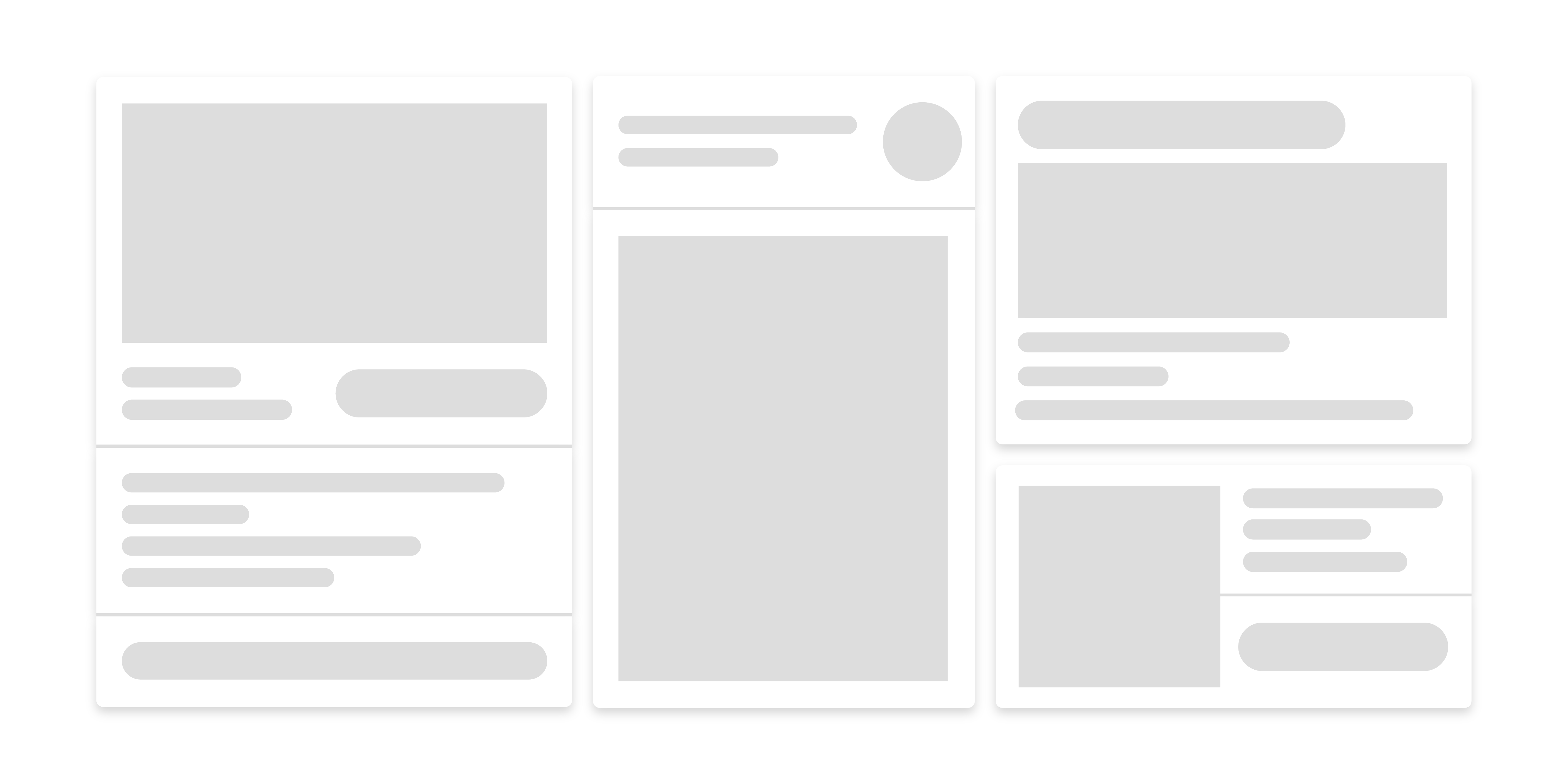When you think of Drupal, you probably picture powerful tools for content management and customization. But for years, one thing developers and site builders often wished for was an easier way to design page layouts - without diving deep into theme files or complex configuration screens. Enter Drupal’s Layout Builder, one of the most flexible and user-friendly features introduced in recent versions and refined beautifully in Drupal 10.
What Is Layout Builder?
Layout Builder is a visual design tool in Drupal that lets you build and customize layouts using a drag-and-drop interface.
Instead of coding templates or using multiple modules to arrange content, you can visually create and adjust layouts directly from the admin UI. This makes it possible to create complex page structures — rows, columns, and custom blocks — all from your browser.
In simple terms:
Layout Builder lets you “see” your design as you build it.
Why Layout Builder Is a Game-Changer
Before Layout Builder, Drupal relied heavily on template files and contributed modules like Panels or Display Suite for layout customization. While powerful, those tools required more technical knowledge.
Layout Builder changed that by offering:
- True visual page building — No more guessing how your layout looks until you refresh the page.
- Per-page customization — Each page can have its own unique layout.
- Reusable layouts — You can design a layout once and apply it across multiple pages or content types.
- Flexible design options — Add blocks, fields, or custom components anywhere you want.
How Layout Builder Works
Let’s walk through a quick example of how you can use Layout Builder in Drupal 10.
Step 1: Enable the Module
First, enable the Layout Builder and Layout Discovery modules.
Go to: /admin/modules
and search for “Layout Builder.”
Check both boxes and click Install.
You can also do this using Drush:
drush en layout_builder layout_discovery -y
Step 2: Allow Layout Builder for a Content Type
Let’s say you want to use Layout Builder for your Article content type.
- Go to Structure → Content types → Article → Manage display.
- Check the box that says “Use Layout Builder” under the layout settings.
Now you’ll see a new “Manage layout” tab appear for that content type.
Step 3: Build Your First Layout
Click Manage layout.
Here’s where the magic happens — Drupal opens a drag-and-drop interface.
You can:
- Add Sections (rows)
- Choose a layout type (e.g., one column, two columns, three columns)
- Add Blocks or Fields into each section
For example, you might create:
- A full-width Hero Section at the top
- A Two-Column Section for the article content and sidebar
- A Footer Section with related links or tags
Each block you add can be rearranged easily using drag-and-drop.
Step 4: Customize Individual Pages
Want a one-of-a-kind layout for a specific page? No problem!
Layout Builder lets you override the layout for a single node without affecting others.
When editing an article, click Layout and make unique adjustments — like adding a banner or rearranging sections — just for that page.
This is great for landing pages, product showcases, or campaign pages that need a special look.
Layout Builder and Theming
Even though Layout Builder is visual, it still works closely with Drupal’s theming layer (Twig templates).
For developers, you can:
- Create custom blocks with unique Twig templates.
- Define custom layouts with YAML files.
- Override layout templates for advanced control.
So, you get the best of both worlds — a visual layout tool for content editors and a robust theming system for developers.
Real-World Use Case
Imagine building a marketing site where each product page needs a unique hero image, testimonials, and a call-to-action.
Before, this required creating custom templates or hardcoding blocks.
Now, with Layout Builder, your content team can design each product page visually — no code needed — while developers focus on functionality and styling.
It’s faster, more flexible, and improves collaboration between designers, developers, and editors.
Conclusion
Drupal’s Layout Builder in Drupal 10 brings modern page-building power directly into the CMS. It makes Drupal more intuitive and flexible than ever before — whether you’re a developer building complex layouts or an editor arranging content visually.
With its drag-and-drop interface, reusable layouts, and deep integration with Drupal’s theming system, Layout Builder is truly a bridge between no-code design freedom and developer-level control.
So next time you build a Drupal site, give Layout Builder a try — it might just change the way you think about page design.
References: