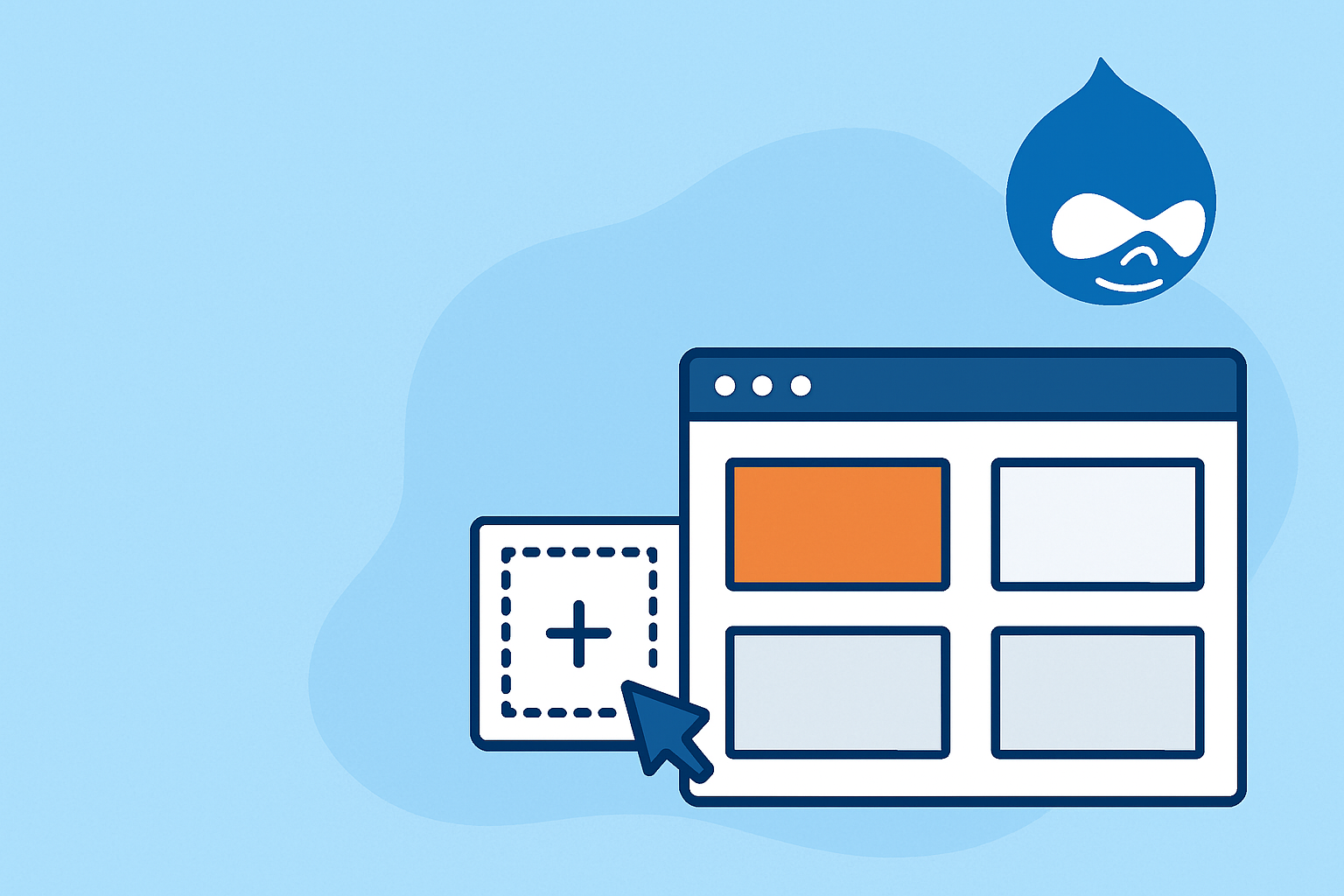Drupal gives you powerful tools to build flexible and organized websites. Among its most useful features are blocks and regions, which help structure your site’s layout without the need for coding. Learning how to manage them properly can make your pages look cleaner and easier to navigate.
Understanding Blocks and Regions
In Drupal, a block is a small section of content or functionality that can be displayed in different parts of a page. Examples include a site logo, navigation menu, search bar, or even a custom text area. Think of blocks as the smaller pieces that form the complete layout of your site.
Meanwhile, regions are the predefined areas in a theme where blocks can be placed. Each Drupal theme has its own set of regions, such as the header, sidebar, footer, and content area. You decide which blocks go into which region depending on your design.
For instance, you might add a “Main Menu” block in the header, a “Recent Articles” block in the sidebar, and a “Contact Info” block in the footer.
Adding Blocks to Regions
You can assign blocks to regions using Drupal’s admin interface. Here’s a simple way to do it:
- Go to Structure in the admin toolbar.
- Select Block layout.
- Look for the region where you want to add your block.
- Click Place block, then choose an existing block or create a new one.
- Set visibility options if needed, then save your changes.
This drag-and-drop style setup allows you to arrange the layout visually, without modifying any code.
Creating Custom Blocks
Drupal also lets you build your own custom blocks. These are useful for unique messages or reusable content like announcements, promotions, or custom HTML sections.
To create one, go to Structure → Block layout → Custom block library, and click Add custom block. You can then add text, images, or other content. Once saved, the block can be placed in any region across your site.
Best Practices for Managing Blocks and Regions
- Plan your layout first. Decide which regions will hold which types of content.
- Keep it simple. Too many blocks can make a page feel cluttered.
- Use visibility rules. Control where and when blocks appear—for example, on specific pages or for certain user roles.
- Try helper modules. Tools like Block Visibility Groups or Context can give you more control over block placement.
- Preview on mobile. Always check how blocks align on smaller screens to ensure a responsive design.
Conclusion
Mastering blocks and regions in Drupal makes it easy to design a structured and professional website. With a little planning and organization, you can arrange content effectively, improve navigation, and create a consistent look across your pages. By using these features wisely, you’ll have a site that’s both functional and visually appealing—without needing to write any code.